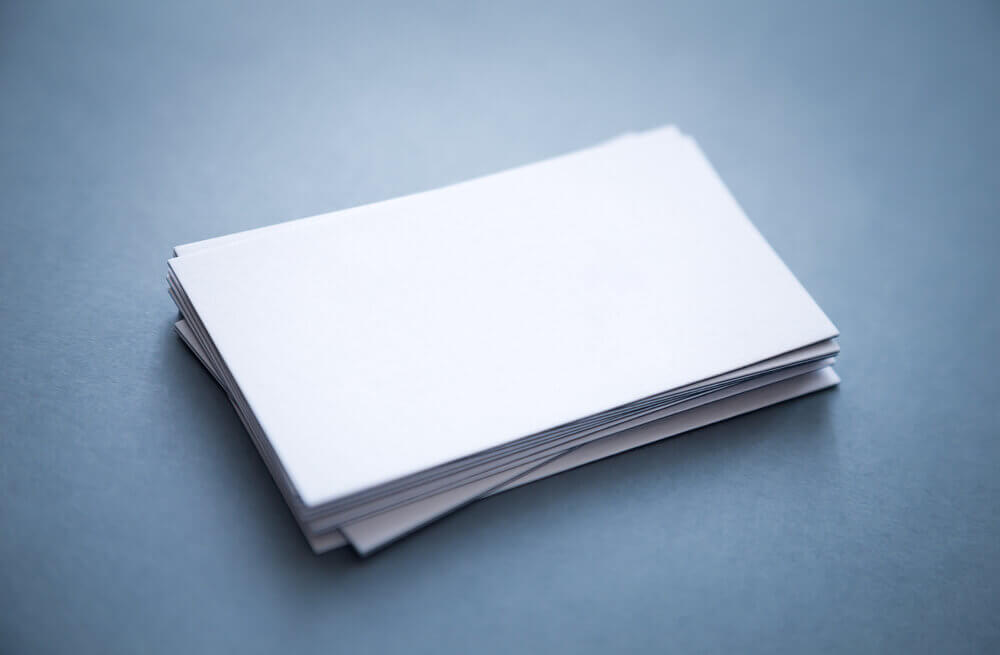
Being aware of the compatible media types for cardstock printing is crucial to avoid any complications or printing errors. It’s always a good practice to double-check your printer’s capabilities before initiating a print job. By doing so, you can prevent any potential issues with the printer and eliminate the risk of misprints.
Frequent Challenges in Cardstock Printing
It is essential to verify whether your printer can handle various types of thick paper. We highly recommend checking the specifications, referring to the documentation, or consulting with a specialist if you are uncertain. Using incompatible media can lead to issues or, in the worst-case scenario, internal damage to your printer.
Pay attention to the media types supported by your printer and its maximum media weight. If the media is too thick, it may cause paper jams as the printer may struggle to handle it.
Furthermore, be mindful that cardstock may need to be loaded through a specific tray or a manual feed, depending on your printer. Using the incorrect tray could result in jams or misprints. Avoid overloading the paper feed, as some printers only accommodate one sheet at a time.
Given that cardstock is thicker than standard media, it is best to leave ample room for smooth feeding. Additionally, ensure that your media is free from creases or rips, as these can also create printing issues.
We strongly recommend conducting a test print before committing to a full print job. Take a single sheet of your heavy media and perform a trial run with the printer to ensure compatibility, rather than loading the entire tray and initiating the print job right away. This precautionary step will help you identify and address any potential issues in advance.
7 Steps To Help You Out Printing on Thick Paper/Cardstock
- Open your document and go to the “File” menu, then select “Print.”
- In the print dialog box, locate and click on the “Properties” button to access your printer’s driver settings.
- Look for the “Paper Settings” tab within the printer driver settings window. This tab enables you to choose from different media types supported by your printer.
- Select the appropriate “Paper Type” option that corresponds to the type of thick paper or cardstock you are using, such as “Cardstock” or “Glossy Cardstock.”
- Double-check that all other print settings, such as print quality and paper size, are correctly configured to meet your requirements.
- Once you have reviewed and adjusted the settings, click “OK” to save the changes and return to the print dialog box.
- Finally, click the “Print” button to initiate the printing process.
By following these numbered steps, you can easily navigate through the printing settings and ensure that your document is printed on thick paper or cardstock with the correct media type selected.
How can I laser print on a card without smudging?
To achieve smear-free laser printing on cardstock or heavy paper, you can follow these steps:
- Change Paper Type – Select the appropriate paper type in your printer settings, such as cardstock or heavy paper. This adjustment slows down the feeding speed, allowing for better toner fusion.
- Slower Feed Speed – By adjusting the printer settings for heavy paper, the printer will slow down the feed speed. This extended exposure helps the toner fuse properly onto the cardstock or heavy paper, reducing smearing.
- Improved Toner Fusion – The slower feed speed and adjusted printer settings enhance toner fusion. This ensures that the toner adheres securely to the cardstock or heavy paper, resulting in high-quality prints without smudging.
By making these simple adjustments in your printer settings, you can optimise the printing process and achieve professional, smear-free results when printing on cardstock or heavy paper.
How do you copy on card?
Copying on cardstock is a breeze and can be done in the same way as copying on regular paper. Just ensure that you set the paper preference to a heavy or thick paper type in your printer settings. This setting will prompt your printer to handle the cardstock appropriately, giving you the desired results. So, whether you’re using regular paper or cardstock, the process remains simple and straightforward.
Is it possible to print on cardstock using an inkjet printer?
Printing on cardstock with an inkjet printer not only yields excellent results but also offers versatility. Many inkjet printers are capable of handling thick cardstock and delivering high-quality prints, including photo lab-quality photos and graphics.
Tired of paying too much for your printer and ink?
If you’re tired of paying more than you need to for your printer and ink supplies, consider the complete print lease solutions from DMC to save up to 60%.
Our flexible lease packages include the latest printer models and printer cartridges, as well as a dedicated customer service team to support your business.
Alongside no upfront payments, hassle-free service, and one simple fee that includes repairs and maintenance costs, we offer a completely holistic approach to your print-managed services.
Get in touch with DMC Media Solutions today to see how you can save up to 60% on your office print and document management.
